Received an SMS code?
| SMS Code for a CASE BASED RSS | SMS Code for a LECTURE RSS or a conference |
|
|
Attended a Lecture, Class or Conference?
Logon to your account at http://ce.bswhealth.com and go to “My Account” The activity will be in your “Pending Activities”. Please click on the activity link in your pending activities and it will take you to the activity home page. Then follow the instructions below to claim credit: | |
| Click on the blue “Begin” button | |
| Click on the yellow button “Start” at the bottom right side of the page. This step takes you into the evaluation | |
| Fill out the evaluation and click the “Submit” button | |
| Click the yellow “Next” button at the bottom right side of the page | |
| Check the box next to AMA Category 1 credit or next to Attendance | |
| Enter the number of Credit or Attendance Hours you earned | 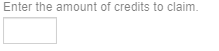 |
| Check the box next to the “I Agree” statement | |
| Click the blue “Submit” button | |
| Click the yellow “Next” button at the bottom right side of the page | |
| Click the “Download Certificate” button | |
Participate in a PeoplePlace Learn/Online Activity?
When you complete the activity in PeoplePlace Learn, the completion will appear on your Learn transcript. The Learn transcript is not your CME transcript record. You must follow the instructions provided post-activity to claim your credit and it will then appear on your CME (EthosCE) transcript. Upon completion of the activity you will see CME Evaluation/Credit Claim slide. There will be a link for you to click. When you click on the link it will take you into Ethos CE where you will follow the Evaluation and Credit Claim instructions below: | |
| Click on the blue “Begin” button | |
| Click on the yellow button “Start” at the bottom right side of the page. This step takes you into the evaluation. | |
| Fill out the evaluation and click the “Submit” button | |
| Click the yellow “Next” button at the bottom right side of the page | |
| Check the box next to AMA Category 1 credit or next to Attendance |
|
| Enter the number of Credit or Attendance Hours you earned |  |
| Check the box next to the “I Agree” statement | |
| Click the blue “Submit” button | |
| Click the yellow “Next” button at the bottom right side of the page | |
| Click the “Download Certificate” button | |

 Facebook
Facebook X
X LinkedIn
LinkedIn Forward
Forward